Influence
The influence slider next to each constraint is used to determine how much effect the constraint has on the transformation of the object.
If there is only a single constraint in a block (a block is a series of constraints of the same type which directly follow one another), an influence value of 0.0 means the constraint has no effect on the object. An influence of 1.0 means the constraint has full effect.
If there are several constraints in a block, the influence values are used as ratios. So in this case if there are two constraints, A and B, each with an influence of 0.1, the resulting target will be in the center of the two target objects (a ratio of 0.1:0.1 or 1:1 or 50% for each target).
Influence can be controlled with an ipo. To add a constraint ipo for a constraint, open an ipo window and change its type to constraint by clicking on the appropriate icon.
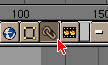
When blending actions with constraint ipos, note that only the ipos on the armature's local action ipos are considered. Constraint ipos on the actions in the motion strips are ignored.
 | In the case of armatures, the constraints ipos are stored in the current Action. This means that changing the action will change the constraint ipos as well. |