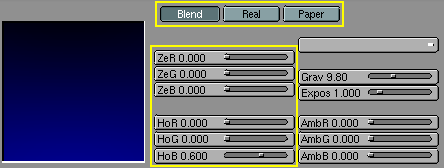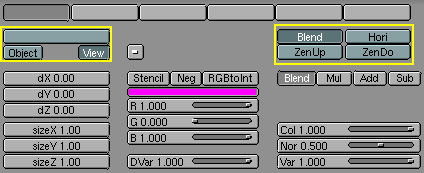The World and The Universe
Blender provides a few very interesting settings to complete
your renderings with a nice background and some interesting
'depth' effects. These are accessible via the
 which will bring up the World Buttons shown in Figure 1.
which will bring up the World Buttons shown in Figure 1.
The World Background
The easiest use of the Word buttons is to provide a nice gradient background for images.
The background buttons (Figure 2) Allows to define the color at the horizon (HoR,HoG,HoB buttons) and the colour at the zenith (ZeR,ZeG,ZeB buttons).
These colours are then interpreted differently according to which of the Buttons on top of Figure 2 is pressed:
Blend - The background color is blended from Horizon to Zenith. If only this button is pressed then the gradient occurs from bottom to top of the rendered image regardless of camera orientation.
Real - If this button is also pressed the blending is dependent of camera orientation. THe Horizon colour is there exactly at the horizon, that is on the x-y plane, and the zenith colour is used for points vertically above and below the camera.
Paper- If this button is pressed the gradient occurs on Zenith-Horizon-Zenith colours, hence with two transitions, not one, on the image taking ito account camera rotation but keeping the horizont colour to the center and the zenith colour to the extremes.
The world Buttons presents some texture buttons too. Their basic usage is analogous to Materials textures, except for a couple of differences (Figure 3):
There are only 6 texture channels.
Texture mapping - Has only the Object and View options, view being the default. orientation.
Affect - Texture just affect colour, but in four different way: The affect the Blend channel, making the Horizon colour appear where the texture is non-0; THe can affect the colour of the Horizon, or the colour of the Zenith, up or down (Zen Up, Zen Down)