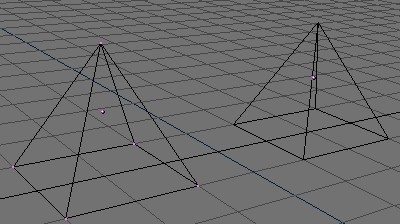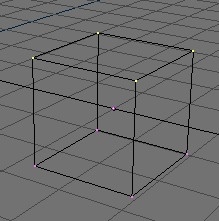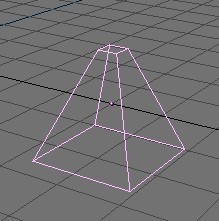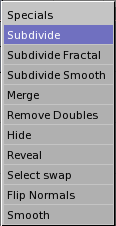EditMode
When working with geometric objects in Blender, you can work in two modes: ObjectMode and EditMode. Basically, as seen in the previous section, operations in ObjectMode affect whole objects, and operations in EditMode affect only the geometry of an object, but not its global properties such as the location or rotation.
In Blender you switch between these two modes with the TAB key. EditMode only works on one object at a time: the active object. An object outside EditMode is drawn in purple in the 3D Windows (in wireframe mode) when selected, black otherwise. The active object is drawn black in EditMode, but each vertex is highlighted in purple (Figure 2). Selected vertices are drawn yellow (Figure 3).
Structures: Vertices, Edges and Faces
In basic meshes, everything is built from three basic structures: Vertices, Edges and Faces. (We're not talking about Curves, NURBS and so forth here.) But there is no need to be disappointed: this simplicity still provides us with a wealth of possibilities that will be the foundation for all our models.
Vertices
A vertex is primarily a single point or position in 3D space. It is usually invisible in rendering and in ObjectMode. (Don't mistake the center point of an object for a vertex. It looks similar, but bigger and you can't select it.)
Create a new vertex in EditMode by holding down CTRL and clicking with the LMB. Of course, as a computer screen is two-dimensional, Blender can't determine all three vertex coordinates from one mouse click - so the new vertex is placed at the depth of the 3D cursor 'into' the screen. If another vertex was selected previously, they are automatically connected with an Edge.
Edges
An edge always connects two vertices with a straight line. The edges are the 'wires' you see when you look at a mesh in wireframe view. They are usually invisible on the rendered image - their use is to construct Faces. Create an Edge by selecting two vertices and pressing FKEY.
Faces
A Face is the most high level structure in a mesh, building the actual surface of the object. This is what you actually see when you render the mesh. A Face is defined as the area between either three or four vertices, with an Edge on every side. Triangles always work well, because they are always flat and nicely easy to calculate. Take care when using four-sided faces, because internally they are simply divided into two triangles each. This only works well if the Face is pretty much flat (all points lie within one imaginary plane) and convex (the angle at no corner is greater than or equal to 180 degrees). This is the case with the faces of a cube, for example, which is why you can't see any diagonals its wireframe model, that would divide each square face into two triangles. It would be possible to build a cube with triangular faces, it would just look more confusing in EditMode.
An area between three or four vertices, outlined by Edges, doesn't have to be a face. If no face was created, this area will simply be transparent or non-existant in the rendered image. To create a face, select three or four suitable vertices and press FKEY.
Basic
Most simple operations from ObjectMode (selecting, moving, rotating, scaling) work identically on vertices as they do on objects. Thus, you can learn how to handle basic EditMode operations very quickly. The truncated pyramid in Figure 4, for example, was created with the following steps:
Add a cube to an empty scene. Enter EditMode.
Make sure all vertices are deselected (purple). Use border select (BKEY) to select the upper four verices.
Check that the scaling center is set to anything but the 3D cursor (see Figure 1 in the Section called Rotating objects in the chapter called ObjectMode), switch to scale mode (SKEY), reduce the size and confirm with LMB.
Exit EditMode by pressing TAB.
One additional feature of EditMode is the CircleSelect mode. It is invoked by pressing BKEY twice instead of only once, as you would for BorderSelect. A light gray circle is drawn around the cursor and any LMB click selects all vertices within. NUM+ and NUM- or the MW, if any, enlarge or shrink the circle.
All operations in EditMode are in the end performed on the Vertices; the connected Edges and Faces automatically adapt, as they depend on the Vertices' positions. To select an Edge, you must select the two endpoints or either place the mouse on the edge and press CTRL-ALT-MMB. To select a Face, each corner must be selected.
Edit Mode operations are many, and most are summarized in the Edit Buttons window, which can be accessed via the () button of the Button Window Toolbar or via F9 (Figure 5). In this Window it is important to note, at the moment, the group of buttons in the lower left corner:
NSize: - Determines the length, in Blender Units, of the normals to the faces, if these are drawn.
Draw Normals - Toggle Normals drawing. If ON Face Normals are drawn as cyan segments.
Draw Faces - If ON faces are drawn semi-transparent blue, or semi-transparent purple if selected. If OFF faces are invisible.
Draw Edges - Edges are always drawnblack, but if this button is ON then selected edges are drawn in yellow. Edges joining a selected node and an un-selected one have a yellow-black gradient.
All Edges - In Object Mode not all Edges are shown, but only those strictly necessary to show the Object shape. You can force BLender to draw all edges with this button.
With WKEY you can call up the "Specials" menu in EditMode (Figure 6). With this menu you can quickly access functions which are frequently required for polygon-modelling. You will find the same functionality in the EditButtons F9.
 | Tip |
|---|---|
You can access the entries in a PopupMenu by using the corresponding numberkey. For example, the keypresses WKEY, 1KEY, will subdivide the selected vertices without you having to touch the mouse. |
Subdivide - Each selected edge is split in two, new vertices are created at middle points and faces are splitted too, if necessary.
Subdivide Fractal - As above, but new vertices are randomly displaced within a user-defined range.
Subdivide Smooth - As above, but new vertices are displaced towards the baricentrum of the connected vertices.
Merge - Merges selected vertices in a single one, at the baricentrum position or at the cursor position.
Remove Doubles - Merges all of the selected vertices whose relative distance is under a given threshold, by default 0.001.
Hide - Hides selected vertices.
Reveal - Shows hidden vertices.
Select Swap - All selected vertices become unselected and vice-versa.
Flip Normals - Change the Normals directions in the selected faces.
Smooth - Smooth out a mesh by moving each vertex towards the baricentrum of the linked vertices.
It is worth noting that many of these actions have a button of their own in the Mesh Edit Buttons Window (Figure 5). Here the Remove doubles threshold can be adjusted too.