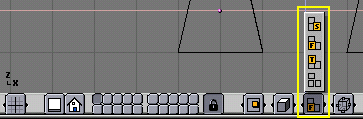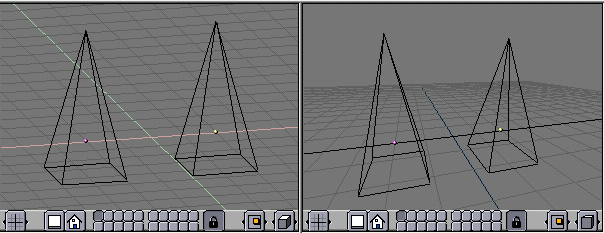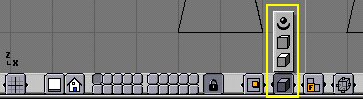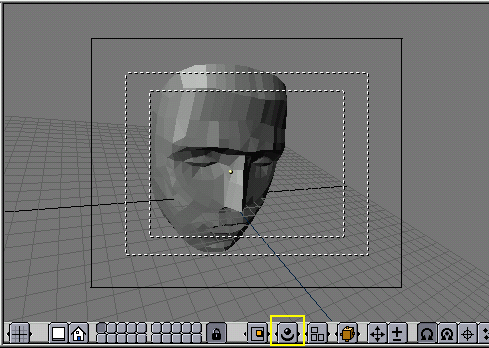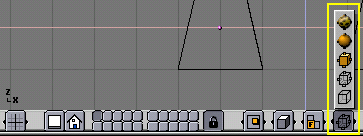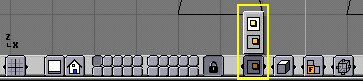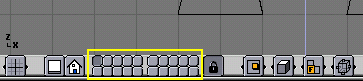Navigating in 3D space
Blender lets you work in three-dimensional space, but the screen is only two-dimensional. To be able to work in three dimensions, you need to be able to change your viewing point and the viewing direction of the scene. This is possible in all of the 3D Viewports.
Most non-3D windows use an equivalent handling, as appropriate. It is even possible to translate and zoom a Buttons Window.
The viewing direction (rotating)
Blender provides three default viewing directions: from the side, the front and the top. As Blender uses a right-hand coordinate system with the Z axis pointing upwards, "side" corresponds to looking along the X axis, in the negative direction, "front" along the Y axis, and "top" along the Z axis. You can select the viewing direction for a 3D Viewport with the view button (Figure 10) or by pressing the hotkeys NUM3 for "side", NUM1 for "front" and NUM7 for "top".
 | Hotkeys |
|---|---|
Remember that most hotkeys affect the focused window, so check that the mouse cursor is in the area you want to work in first! |
Apart from these three default directions, the view can be rotated to any angle you wish. Drag MMB on the Viewport's area: if you start in the middle of the window and move up and down or left and right, the view is rotated around the middle of the window. If you start the edge and don't move towards the middle, you can rotate around your viewing axis (turn head-over). Just play around with this function until you get the feeling for it.
To change the viewing angle in discrete steps, use NUM8 and NUM2, corresponding to vertical MMB dragging, or NUM4 and NUM6, corresponding to horizontal MMB dragging.
Translating and zooming the view
To translate the view, hold down SHIFT and drag MMB in the 3D Viewport. You can also click the translate button in the Viewport's header (Figure 11 left) with LMB, drag it into the window area and translate the view until you let go LMB. For discrete steps, use the hotkeys CTRL-NUM8, CTRL-NUM2, CTRL-NUM4 and CTRL-NUM6 as for rotating.
You can zoom in and out by holding down CTRL and dragging MMB or using the zoom button (Figure 11 right) analogously. The hotkeys are NUM+ and NUM-.
 | Wheel Mouse |
|---|---|
If you have a wheel mouse, then all the actions you can do with NUM+ and NUM- can also be done by rotating the wheel (MW). The direction of rotation selects the action. |
 | If you get lost... |
|---|---|
If you get lost in 3D space, which is not uncommon, two hotkeys will help you: Home changes the view so that you can see all objects. NUM. zooms the view to the currently selected objects. |
Perspective and orthonormal projection
Each 3D Viewport supports two different types of projection. These are demonstrated in Figure 12: orthonormal (left) and perspective (right).
Perspective viewing is what our eye is used to, because distant objects appear smaller. Orthonormal projection often seems a bit odd at first, because objects stay the same size independent of their distance: it is like viewing the scene from an infinitely distant point. Nevertheless, orthonormal viewing is very useful (it is the default in Blender and most other 3D applications), because it provides a more "technical" insight into the scene, making it easier to draw and judge proportions.
To change the projection for a 3D Viewport, choose the lower or the middle item from the view mode button in the Viewport's header (Figure 13). The hotkey NUM5 toggles between the two modes.
 | Camera projection |
|---|---|
Note that changing the projection for a 3D Viewport does not affect the way the scene will be rendered. Rendering is in perspective by default. If for any reason you need an Orthonormal rendering, select the camera and press "Ortho" in the EditButtons (F9). |
The upper item of the view mode button sets the 3D Viewport to camera mode. (Hotkey: NUM0) The scene is then displayed as it will be rendered later (see Figure 14): the rendered image will contain everything within the outer dotted line. Zooming in and out is possible in this view, but to change the viewpoint, you have to move or rotate the camera.
Draw mode
Depending on the speed of your computer, the complexity of your scene and the type of work you are currently doing, you can switch between several drawing modes:
Textured: Attempts to draw everything as completely as possible. Still no alternative to rendering. Note that if you have no lighting in your scene, everything will remain black.
Shaded: Draws solid surfaces including the lighting calculation. As with textured drawing, you won't see anything without lights.
Solid: Surfaces are drawn as solids, but the display also works without lights.
Wireframe: Objects only consist of lines that make their shapes recognizable. This is the default drawing mode.
Bounding box: Objects aren't drawn at all, instead only the rectangular boxes that correspond to each object's size and shape.
The drawing mode can be selected with the appropriate button in the header (Figure 15) or with hotkeys: ZKEY toggles between wireframe and solid display, SHIFT-Z toggles between wireframe and shaded display.
Local view
When in local view, only the selected objects are displayed. This can make editing easier in complex scenes. To enter local view, first select the objects you want (see the Section called Selecting objects in the chapter called ObjectMode) and then select the upper item from the local view button in the header (Figure 16). The hotkey is NUM/.
The layer system
3D scenes often get exponentially more confusing with growing complexity. To get this in control, objects can be grouped into "layers", so that only selected layers are displayed at a time. 3D layers are different from the layers you may know from 2D graphics applications: they have no influence on the drawing order and are (except for some special functions) solely for the modeller's better overview.
Blender provides 20 layers; you can choose which are to be displayed with the small unlabelled buttons in the header (Figure 17). To select only one layer, click the appropriate button with LMB; to select more than one, hold Shift while clicking.
To select layers via the keyboard, press 1KEY to 0KEY (on the main area of the keyboard) for layers 1 to 10 (the top row of buttons), and ALT-1 to ALT-0 for layers 11 to 20 (the bottom row). The SHIFT key for multiple selection works like with clicking the buttons.
By default, the lock button directly right of the layer buttons is pressed; this means that changes to the viewed layers affect all 3D Viewports. If you want to select certain layers only in one window, deselect locking first.
To move selected objects to a different layer, press MKEY, select the layer you want from the pop-up dialog and press the Ok button.