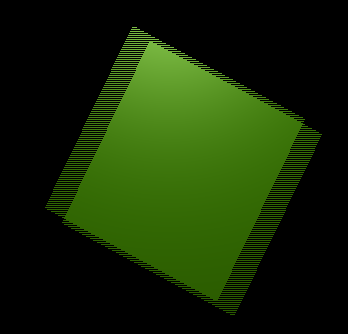Preparing your work for video (x)
Once you mastered the animations trick you will surely start to produce wonderfull animations, Encoded with your favourite codecs and possibly sharion it on the internet with all the community.
But, sooner or later, you will be struck by the desire of building an animation for Television, mayby burning you own DVDs.
To spare you some disappointments here are some tips specifically targeted at Video preparation. The first and principal is to remember the double dashed white line in camera view!
If you render for PC then the whole rendered image, which lies within the outher dashed rectangle will be shown. For Television some lines and some part of the lines will be lost due to the mechanics of the electron beam scanning in yout TV cathodic ray tube. You are guaranteed that what is within the inner dashed rectangle in camera view will be visible on the screen. Everything withing the two rectangles may and may not be visible, depending on the given TV set you will see the video on.
Furthermore the rendering size is strictly dictated by the TV standard. Blender has three pre-set settings for your convenience:
PAL 720x576 pixels at 54:51 aspect ratio.
NTSC 720x480 pixels at 10:11 aspect ratio.
PAL 16:9 720x576 at 64:45 aspect ratio, for 16:9 widescreen TV renderings.
Rendering to fields (-)
The TV standard prescribes that there should be 25 frames per second (PAL) or 30 frames per second (NTSC). Since the phosporous of the screen do not maintain luminosity too long this could produce a noticeable flickering. To minimize this TV do not represent frames as Computer does but rather represent half-frames, or fields at a double refresh rate, hence 50 half frames per second on PAL and 60 half frames per second on NTSC. This was originally bound to the frequency of power lines in Europe (50Hz) and US (60Hz).
In particular fields are "interlaced" in the sense that one field presents all the even lines of the complete frame and the subsequent field the odd ones.
Since there is a nonnegligible time difference between each field (1/50 or 1/60 of a second) merely rendering a frame the usual way and split it into two half frames does not work. A noticeable jitter of the edges of moving objects would be present.
To optimally handle this issue Blender allows for field rendering. When the Fields button is pressed (Figure 39). Blender prepares each frame in two passes, on the first it renders only the even lines, the it advances in time by half time step and renders all the odd lines.
This produces odd results on a PC screen (Figure 40) but will show correctly on a TV set.
The two buttons next to the Fields button forces the rendering of Odd fields first (Odd) and disable the half-frame time step between fields (x).