






TrueMobile infrastructures are managed from the TrueMobile LAN administrator station. In this section, decision points, which are necessary to help you set up TrueMobile LAN administrator station(s) to properly manage your network, are described.
Typically, the TrueMobile LAN administrator station is a computer used by the LAN administrator to configure, manage, and monitor the TrueMobile network. You can assign as many LAN administrator stations as you like, depending on how you want to manage your TrueMobile network.
The TrueMobile LAN administrator station uses the tools available in the TrueMobile software suite to configure and monitor your network. The following programs are included within the TrueMobile software suite:
In this section, we describe how to set up the TrueMobile LAN administrator station in the following network configurations:
For an overview of the TrueMobile software tools, please see "About TrueMobile Tools".
To set up the TrueMobile LAN administrator station, you can use any desktop or portable computer that meets the following requirements:
For the TrueMobile Client Manager you also need:
For the TrueMobile AP Manager you will need the following:
A Peer-to-Peer workgroup consists of several stations communicating directly to each other without bridging data via the access point.
Peer-to-Peer workgroups do not need the TrueMobile tools. For more information, see the Dell TrueMobile 1150 Series PC Card User's Guide.
In an infrastructure network, you will primarily use the TrueMobile LAN administrator station that has the TrueMobile AP Manager installed to configure your access points and monitor the radio traffic between selected access points and stations within the network.
You may also install the TrueMobile Client Manager either on all stations within the network or on selected mobile stations with the TrueMobile PC Card, to monitor the link between the mobile station and the nearest TrueMobile access points.
The choice for a wireless or wired TrueMobile LAN administrator station depends on your preferences and abilities to administer your TrueMobile network.
You should first determine how you want to manage your network. If you want to configure and monitor stations from:
Your next consideration for wired or wireless stations should be the size of your network. If you use a large network, it may be more convenient to manage the stations from a central location, so a wired station would be more appropriate. If you use a small network, where only a few TrueMobile access points are used, a mobile, wireless station might be the most efficient way to configure and manage your network.
For wireless stations, you must consider that:
You can also assign multiple stations as TrueMobile LAN administrator stations, allowing for a combination of wired and wireless stations and allowing you the freedom to choose the most appropriate tool for the situation.
A wired TrueMobile LAN administrator station allows you to configure and monitor access points through a wired backbone by using the TrueMobile AP Manager tool:
Configuration
A wired TrueMobile
LAN administrator station has access to all TrueMobile access points
via a wired backbone. The access points are identified by their IP
address.
When your LAN architecture
is comprised of multiple subnets, separated by gateways or routers, the
LAN administrator station that you intend to use for the initial configuration
must be on the same subnet as the TrueMobile access points.
Once the TrueMobile
access points have been configured and their IP addresses have been
registered, you can use any station to access the access points via
the TCP/IP protocol.
For more information on
configuring your TrueMobile access point, see "Configuration Scenarios".
Monitoring
When you use a wired TrueMobile
LAN administrator station you will not be able to move around to different
physical locations of the network to determine or optimize the placement
of stations, TrueMobile access points, or antennas. However,
a wired TrueMobile LAN administrator station can use the TrueMobile
AP Manager remote link test and remote statistics features to perform
monitoring tasks.
With the TrueMobile
AP Manager you can validate radio frequency links between a remote
TrueMobile access point and TrueMobile stations connected
to that access point. For more information on monitoring, see "Monitoring Options".
A wireless, mobile TrueMobile LAN administrator station allows you to use the TrueMobile Client Manager and the TrueMobile AP Manager.
You can use the following TrueMobile tools to monitor your infrastructure network:For more information on monitoring your TrueMobile network, see "Monitoring your TrueMobile Network".
The TrueMobile Client Manager is a diagnostics tool that runs on wireless stations only. To set up a TrueMobile LAN administrator station that is capable of running the TrueMobile Client Manager program, the station must be equipped with the TrueMobile PC Card.
To install the Client Manager software:
If you downloaded the software from the web, please refer to the installation instructions found on the web.
 |
NOTES: During the installation, you will be prompted for a directory to install the TrueMobile program files. The default directory for the TrueMobile Client Manager program is C:\Program Files\Dell\TrueMobile\Client Manager. Previously installed versions of the TrueMobile Client Manager program will automatically be replaced. |
Throughout this manual, we make references to a variety of files. Unless otherwise specified, you will find these files in this default directory.
The TrueMobile AP Manager can be installed on both wireless and wired stations. To install the program, you will need to select a station that is configured with:
To install the TrueMobile AP Manager software:
If you downloaded the software from the web, please refer to the installation instructions found on the web.
 |
NOTES: During the installation, you will be prompted for a directory to install the TrueMobile program files. The default directory for the TrueMobile Client Manager program is C:\Program Files\Dell\TrueMobile\Client Manager. Previously installed versions of the TrueMobile Client Manager program will automatically be replaced, without affecting any other file that you might have saved into the program's directory. For example, if you saved backup files of access point configuration files which you created with the previous version in the access point program folders, these files will not be deleted or overwritten. |
Throughout this manual, we make references to a variety of files. Unless otherwise specified, you will find these files in this default directory.
The TrueMobile AP Manager program requires a TCP/IP networking protocol to communicate with the TrueMobile access point. When setting up the access points for the first time, you need to verify the TCP/IP settings of the LAN administrator station.
To verify whether the TCP/IP protocol is properly installed:
In most network environments, the Microsoft TCP/IP protocol will work correctly. However, you should select a TCP/IP protocol that matches your network operating system.
When you configure multiple TrueMobile LAN administrator stations, be sure to assign different values to each station.
Once your computer has restarted, you will be ready to configure the TrueMobile access point via any of the configuration scenarios as described in "Configuration Scenarios".
In the previous section, you may have selected either a wired or a wireless TrueMobile LAN administrator station. This section describes some of the characteristics and features of each type and identifies whether further modifications to the setup of your computer or desktop workplace are required.
Using a wired TrueMobile LAN administrator station allows you to configure TrueMobile access points via:
Wired Access via a Direct Cable Connection
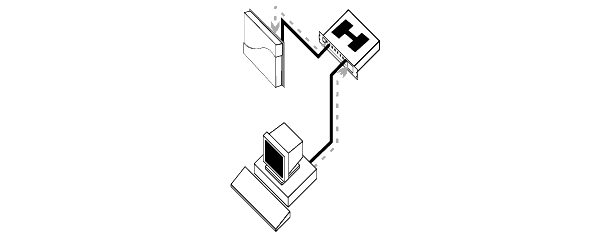
Selecting a wired TrueMobile LAN administrator station is recommended in one of the following situations:
Wired Access Via a Network Connection
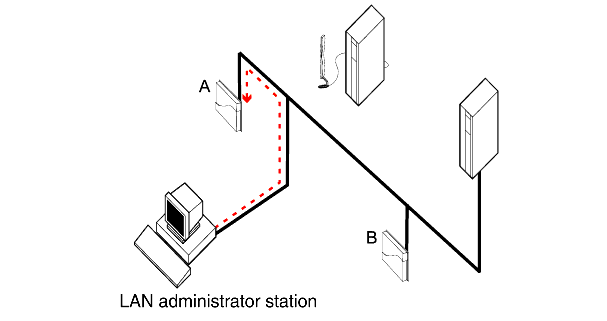
The "Wired Access via a Network Connection" figure shows that the LAN administrator station has access to both access points A and B via the wired backbone. When these TrueMobile access points are using the out-of-the-box configuration, the access points can be identified by means of their Ethernet MAC Address, provided that the access points are on the same subnet as your TrueMobile LAN administrator station (i.e. there are no routers between your TrueMobile LAN administrator station and the TrueMobile access point). When you have assigned a unique IP address value to each TrueMobile access point, you should be able to access each access point from anywhere within the network by using its unique IP address.
When you install new TrueMobile access points out-of-the-box, Dell recommends that you configure the access points one-by-one using the desktop workplace scenario as shown in the "Wired Access via a Direct Cable Connection" figure. This allows you to assign a unique IP address values to each unit prior to connecting the units to the network infrastructure.
A wireless, mobile TrueMobile administrator station allows you to use the TrueMobile AP Manager with the TrueMobile Client Manager tool.
Wireless Access Via a Direct Connection

Using a wireless TrueMobile LAN administrator station allows you to configure access points either:
 |
NOTE: Just as wired networks require you to verify that all cables are connected
properly to establish connection, TrueMobile networks require you
to verify that:
|
When using the configuration setup as shown the "Wireless Access via a Direct Connection" figure, the TrueMobile network interface of the LAN administrator station should be configured to match the settings of the target TrueMobile access point.
Wireless Access Via an Indirect Connection
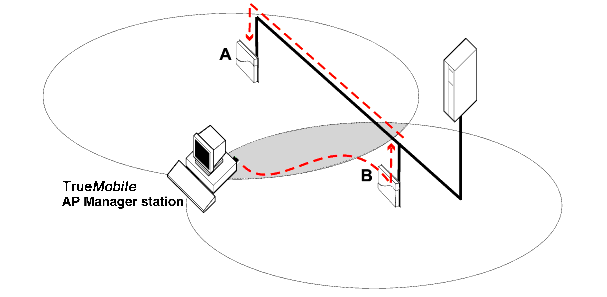
When looking at the scenario pictured in the "Wireless Access via an Indirect Connection" figure, the TrueMobile network interface of the LAN administrator station should be configured to match the settings of TrueMobile access point B. The scenario pictured in the "Wireless Access via a Direct Connection" figure will be most convenient when you configure multiple out-of-the-box access points sequentially. The scenario pictured in the "Wireless Access via an Indirect Connection" figure will be most efficient when adding new TrueMobile access points to an existing network or when you are not within range of the "target" access point.
In both scenarios the TrueMobile access points are identified by their unique IP addresses.
To uninstall TrueMobile software:
This procedure removes program files only. If you have stored log files in the program files directory, these files will not be removed.