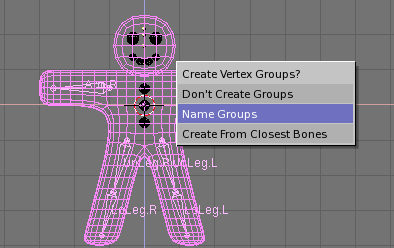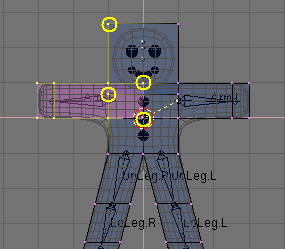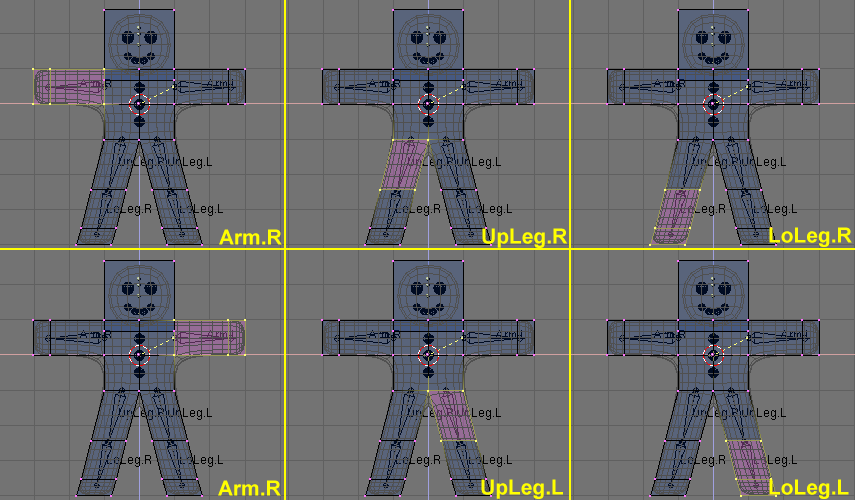Skinning
Now we must make so that a deformation in the armature causes a matching deformation in the body. This is accomplished in the Skinnign process, where verticess are assigned to bones and are hence subject to its movemnts.
Select Gus body first, then SHIFT select the armature so that the body is magenta and the armature light pink. press CTRL P TO parent the body to the armature. A Pop up dialog will appear Figure 53. Select the Use Armature Entry.
A new menu appears, asking you if you want Blender to do nothing else, create empty vertex groups, or create and populate vertex groups Figure 54.
For our example we will try the automatic skinning option and select Create from closest bones
Now select only Gus body and go to Edit Mode (TAB). You will notice in the Edit Buttons (F9) window the presence of a vertex group menu and buttons Figure 55.
By pressing the button with the small white square a menu with all available vertex group pops up Figure 56. The buttons Select and Deselect shows you which vertices belongs to which group.
Select the Right arm (Arm.R) group and press Select. You should see something like Figure 57.
The vertices marked with the yellow circles in Figure 57 do belong to the deformation group because the autoskinning process found that they were very close to the bone, but should not, since some are in the head and some in the cest. To remove them from the group De-select all the other by using Box selection (BKEY) but resorting to the MMB to define the box. This way all vertices within which are selected becomes de-selected.
Once you remained with only the 'undesired' vertices selected press the Remove button Figure 55 to eliminate them from group Arm.R.
De-select all (AKEY) and chech another group. Check them all and be sure they look like those in Figure 58.
 | Vertex groups |
|---|---|
Be very carefull when assigning/removing vertices from vertex groups, If you later on see unexpected deformations you might have forgotten some vertices, or taken too many. You can of course modify your vertex groups at any time. |
 | Other details |
|---|---|
Please note that all what we are doing will affect only the body of Gus, not its eyes, teeth, buttons, which are separate objects. This is not an issue in our simple animation, but must be taken into account for more complex projects, for example by parenting them to the Body or by joining them to it, to make a single mesh. |