
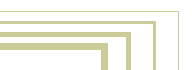





Basic editing
Saving and loading files
Use hotkey F1 to load files, F2 to save files. The active window then changes into a FileWindow.- Use LeftMouse to activate files or to enter directories.
- Press MiddleMouse at a file to load or save it immediately.
- Press ENTER to load or save the active file (displayed in the filename button).
- Press ESC to cancel the action and restore the previous window type.
There are two ways Blender protects the user from software failures and saving errors:
- File versions: in the UserMenu (top header, pull down the edge) there's a "Versions" button. With this option, before a file is saved, the old file(s) will first be renamed.
For example: the file rt.blend becomes rt.blend1.
- Auto save: with this option, located in the UserMenu as well, a temporary file will be written every 'x' minutes. The file name has a unique number (the process id). After successfully quiting Blender (press QKEY), this file will be renamed as 'quit.blend'.
Deleting an Object for example, doesn't mean everything that has been linked (Meshes, Materials...) is immediately released in memory. After a few hours of working, you may have a lot of zero-user data blocks.
This feature can be used effectively to 'undo' a deletion: use the browse button in the headers to restore a link.
Data blocks that have zero users are NOT written in files.
Only when a Blender file is loaded, will memory be released and re-organized.