
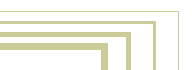





Introduction
Screens and Windows

Click to enlarge.
Each Blender file can have an unlimited number of Screens.
A Screen can be subdivided into windows and each window can be given a certain function.Each window has a header, which can be at the top or bottom at the user's discretion. The leftmost button displays the window type as an icon.
As usual for any window system, only one window is active at a time, and only this window can receive the user input. Each window can have a separate mouse and keyboard handling.
To resize a window, simply move the mouse cursor over a window edge. The cursor changes shape. Press and hold LeftMouse to move the edge. Press MiddleMouse to Split the window. Press RightMouse to join two adjacent windows.
At the top of a screen usually the Info window is located. It shows the Scene and Screen name and - as text - a lot of statistics. If you pull down the window edge, you find the user options. These will be discussed later.
These are the important window types:
- 3DWindow. It displays Objects as wireframe, solids or Gouraud shaded.
- ButtonsWindow. The visualisation of the specific block types.
- IpoWindow. For animation curves and VertexKeys.
- OopsWindow. The schematic diagram displaying data blocks.
- SequenceWindow. For video editing and post production.
- FileWindow. To load or save files.